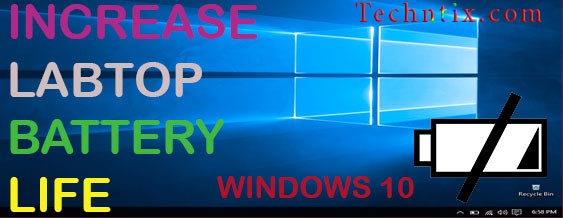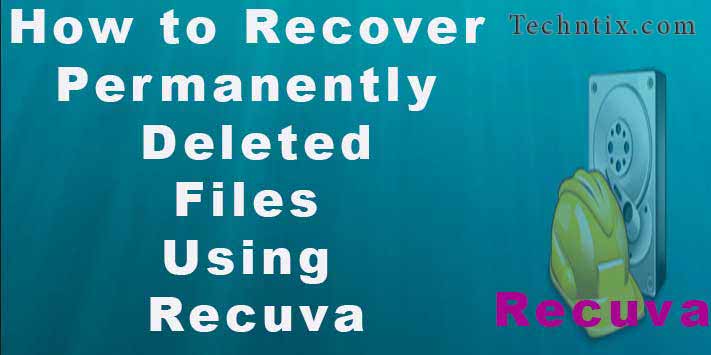Speed Up Windows 10 Run Faster For Gaming
The latest windows are so valuable for us. I will tell you latest operating system about windows 10. this version of windows more secure than previous versions operating systems. sometimes it causes became slow or lazy. because of lots of things wrong in our pc or windows. If Your Windows PCs don’t have to show on time, there could be few reasons. I will give you the fine tips; it should help you improve your PCs performance. If you get all PC issues, don’t be afraid. Firstly you can reboot your computer. It helps or fixes the problems of the PCs or windows. It can fix few problems and it is faster than attempting to manually troubleshoot and fix the problem yourself in the home. If you Want more speed up windows 10? I will give you the fine solution. If you get the problem I will show you helpful and easy tips, that can easily fix to speed up Windows 10 in your home.
Clean Up Your Disk
First of all, check your PCs disk. There may be unnecessary files and temporary data. That was not important for us. That’s why we need to sweep from computers disk. that was also not needed or useless data files. you need to delete or clean up that one. Right click on any drive in file explorer, then go to properties and select Disk Cleanup (under the general tab) to find the program. It targets files including temporary internet files, system memory dump files and much more. Before you click OK button to confirm check the review its findings.
Check for Viruses and Spyware
There is also the chance to slow your PCs because of malicious software is slowing down and running in the background. This may be software that interferes with your web browsing to track it and add additional advertisements. That’s why we need to uninstall that software. You can scan it with antivirus and spyware software. Also, you can run and scan Windows Defender in Microsoft Windows 10. It can help also speed up windows 10 little bit.
Turn Off Search Indexing
Temporarily search indexing can eat system resources. If you do lots of searching, it’s won’t appeal. Also, some searches will be slower. That’s why we need to turn off indexing. Go to the control panel and select Indexing Options (you can go to also start button search box). After you click Modify and remove location being indexed.
Disable startup program
Windows launch several programs at startup. That programs actually slow down your computer. That’s why you can stop these apps. Visit the Task Manager (ctrl+shift+Esc) and go Startup tab, disable anything you don’t want it. To stop a program or service at startup, right click it and select “Disable”. If you need or want it to launch, you just go the same way and you can “Enable” this here also.
Close System Tray Programs
In PCs, many applications run in the system tray, notification area. These applications stay running in the background and hidden behind the bottom of right corner of desktop or laptops. Click the up arrow icon near the notification area and right click any applications that you don’t need running in the background. Finally, close them and free up resources.
Remove applications you don’t need
In our computers lots of software installed. It may help us easily. When we install software some software was also installed automatically that’s why we need to check programs. Go to the Control Panel and select Add Remove Programs. Remove the application if you don’t need, that helps speed up windows 10 and other windows.
Defragment Your Hard Disk
It is necessary to defragment your hard disk. In modern versions of Windows, no need to defragment hard disk. If you copying huge database or gigabytes of PC game files, it might be defragmented because of windows. That’s why we need to open defragment tool and scan them. We can do manual defragment also.
Reset Your PC / Reinstall Windows
If didn’t fix the problem, we rebooted the system and also installed fresh windows installation. On modern versions of Windows, they have reset your PC feature. It helps to get fresh windows system. It is similar to reinstalling windows. When keeping your files and data, its wipe your installed programs and system setting.
Reduce Animations
Windows uses few animations, that can make your PC seem slower. To disable animations press Windows Key + X or right-click to the start button and select “System” click “Adjust System Setting” on the left and click the “setting” button on the performance. After choose “Adjust for best performance” under Visual Effects to disable all the animations, or select “Custom” and disable the individual animations that you don’t want to see.
Change Power Settings to Maximum Performance
If you want to save electricity or speed up windows 10 then this is a good choice for us. It could boost your computing. Go to control panel and select security power option. After clicking on the drop down arrow on the right side and adjust the performance.

[quads id=1]
Install an SSD Startup Drive
SSD startup drive helps also PCs result was a remarkable speed up. It’s not just for Windows startup, but for loading and using demanding applications. If you have the laptop this may be an opinion. It makes sense to replace your internal startup hard drive, but an external SSD with a USB 3.0 connection. You can also give you a speed boost in applications that you use a lot of storage. That can help also speed up windows 10.
Launch the Windows troubleshooter
Windows 10 has the useful tool that can check performance problems and solve them. The troubleshooter will find files, not use shortcuts, other issues of your PC, report them to you and finally fix them. Troubleshooter needs administrative rights to solve the problem. To fix Troubleshooter, go to the search box. Then click “Troubleshooting Control Panel” click “Run Maintenance Tasks” in the System and Security section. After appears next screen titled “Troubleshoot and help prevent computer problems” will appear and you need to click there.
Set your active hours
Windows need updates on time that helps PCs performance. It keeps your computer free of virus and up to speed. Sometimes it may run automatically when the system needs. You do this manually also. Go “Check for Updates” in the search and click “Change Active Hours”. After enter your general start time and end time and click Save. During this period time, Windows will leave you alone to work.
Lighten Your Web Browser
The web browser is using a lot of times, so your browser may be a little bit slow. Its cause slows the memory. That’s why we need to control. If you have installed lots of chrome extension in your google chrome browser. Don’t enable all in the same time because it takes more memory to load. when you needing that time you manage enable or disable. Just go to the chrome and click in extensions and you manage over extensions what you have installed in PC. Go to the web browser’s extensions or add-ons manager and remove them that you don’t need. This way also you can little bit speed up windows 10.

Conclusion
At the last, I told to you lot of things that can help your PC or Laptops performance is more than change before you have. You follow my suggestions that can help you lots. you can visit my next post called increase laptop battery life.