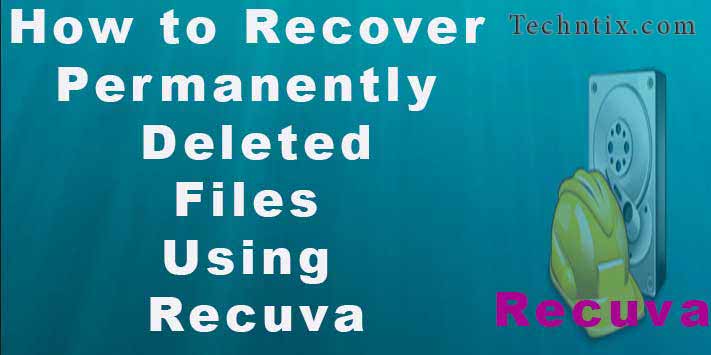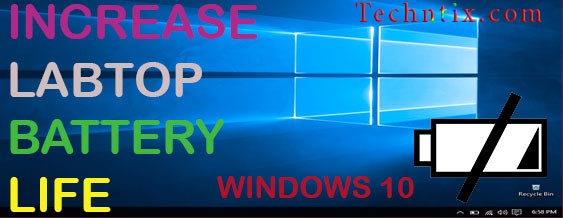How to Recover Permanently Deleted Files Using Recuva
Welcome to the Guys, today I want to talk about recover permanently deleted files. In our world sometimes we face in problem when our work doing fell. When we are playing or doing work with our PC, sometimes we mistakenly delete files. Sometimes somebody lost our data also when using our PCs or laptops. Sometimes useful data files already deleted in our system. We cannot afford when we need to use. To Delete data or something is very easy but recovering them it’s very hard. But luckily there is the file “recovery tools” available. There are different types of recovering tools in our world. Today I am talking about Recuva. Recuva is one of recovery tool.Recuva recover permanently deleted files from your system or other things.
What is Recuva?
It is designed for data recovery program in windows. It’s developed by Piriform. This software can easily recover permanently deleted files. It can also be used to recover files deleted from USB, Pen Drive, Memory Cards, external hard disk, Formatted Drive and others. It works on both FAT and NTFS file systems. It’s recover lost any kind of directory, files easily. It is free and paid version available in the world. In my opinion, download the free version and it’s helpful for the data recovery. What difference between paid or free software? You know better than Recuva can also recover deleted mail from your email client. So, be aware of this.
Note – If the operating system has written new data over a deleted file then this recovery will often not be possible.
How to use Recuva to recover permanently deleted files?
– Download the software (download link Here)
– Install the software properly
– Run the application on your PC

– After coming like this screen window
– Then click “Next”
2) After it will ask you what kind of files you are trying to retrieve? Check any one of the given options. You can check only one checkbox. Don’t check two or more check boxes cause it cannot work properly. There is also the advanced option which option I will tell you in the last.
3) Also here you will select that what you need to recover. If you have to recover your own computer or external hard disk, digital cameras, pen drives, memory card and any devices. Then select the item what your need to recover. If you need to look into your any specific location on your computer, then click on “Browse” button.
4) Next window you can check the checkbox name called “Enabled Deep Scan”. If you need to recover data in detail then you can check this check box. Note that “Deep Scan” could take over an hour. Also, it depends on the size of your hard disk. After select “Start” button.
5) Now the process will start and you will see the result. Just a few seconds or minute you will show all the deleted files off your hard disk or any device. Recuva doesn’t disappoint for us it shows more than data files including system data files also. After you need to choose your deleted data files in the list. Check the box next to file name and click on “Recover” button.
6) Select the folder where you want to recover your file. You can select a drive or a folder different from the scanned drive. Example, if I scan the D drive, then we need to search other drives like C or E drive to recover those data files. After selecting the appropriate location, click “Ok” button.
7) Now you can check the folder. Your important data will be back for you. Now you want to scan again for other categories like music, documents, pictures, video etc then you can select “Switch to advance mode” button. Here you can manually select the drive types and media types from the drop down. There is “option” button available there where you need to select various options like language, view mode, secure overwriting and other scan options.
Wrapping up
This way you can use Recuva to recover permanently deleted files. I found this tool is very useful because it is speedier and more effective than other similar utilities. Therefore if you have any problems of recovery then Recuva is the best solution for those problems. You can visit us also how to speed up windows 10 at home.